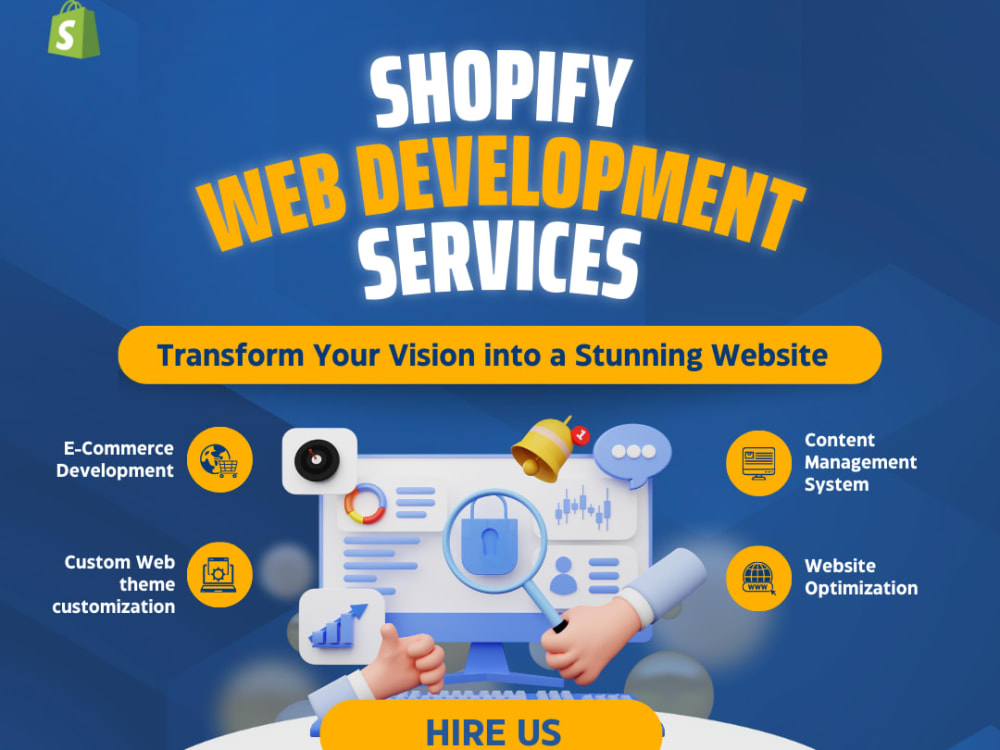The Basics Of Shopify Customization: How To Customise Your Shopify Theme Store?
Have you heard about Shopify? If not, I will quickly brief you about it. An e-commerce platform for merchants to have ease of shopping, with the most appealing sites with all functions and aesthetic ambiance enhanced. Get the best shopify theme store – just click here.
Shopify has lots of astonishing features that make your visitors engage, resulting in a high conversion rate. The best thing about this platform is that, with little or no code, you can customise the site.
That’s the reason why it serves as the most emerging platform among merchants. You can customise your store either by yourself or with a developer’s help.
A theme is a very important part of Shopify; you can find thousands of themes, landing pages, and templates. So, it’s very essential to select the best theme for your site’s design aspect.
How do you customise your Shopify 1.0 and Shopify 2.0 theme stores?
In Shopify 1.0, you can use the theme editor in your admin panel to customise your brand in a manner that makes it an aesthetically pleasing site.
With the theme editor, you can make changes to your web store content, such as edit, rearrange, remove, or create content, by making alterations to your theme settings. If the template lacks settings for the modifications you wish to apply and you’ve got experience with HTML, CSS, and Liquid, you may simply modify the theme’s code.
In Shopify 2.0, you can easily edit the theme with the Shopify CLI (Common Line Interface), which is an alternative to the theme editor, which is the default on 1.0 for editing the theme.
The Basics Of Shopify Customization: How To Customise Your Shopify Theme Store?
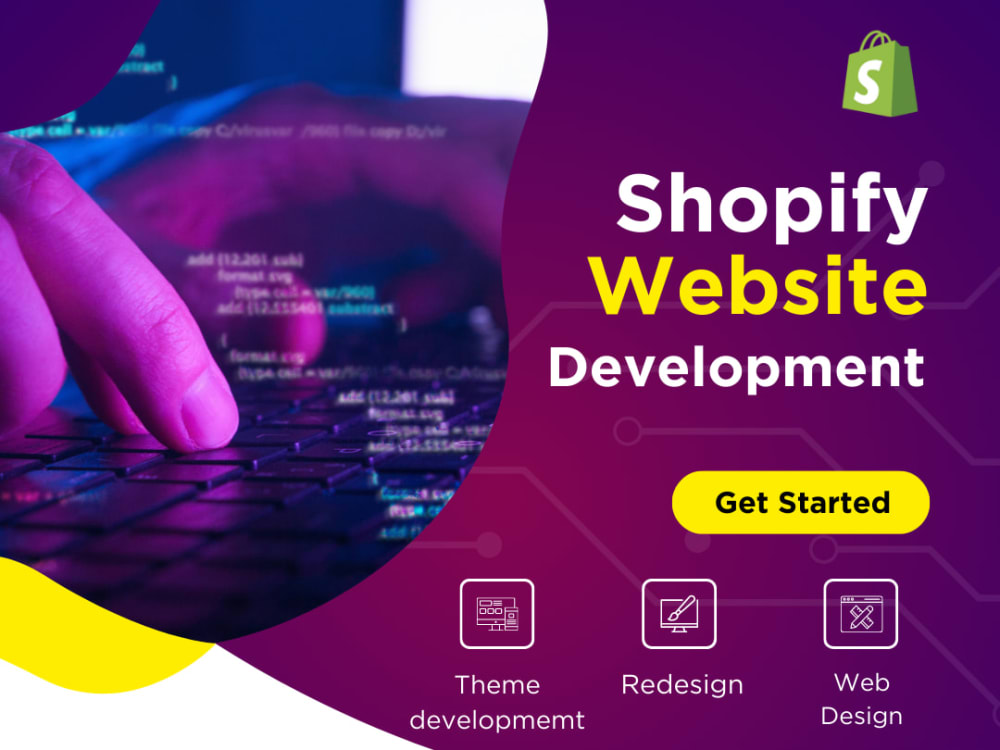
How do I edit the theme code editing aspects of my webpage?
Now let me explain to you that most of the template language can be edited using Liquid COE. The theme files also have CSS, HTML, JavaScript, JSON, etc. If you are looking to make small or very little changes to your site, at least you need to have some good knowledge about CSS and HTML languages.
If you want some basic customization, like editing the site background colour, web page font, style, or layout of your site, But to edit core functionality, it would be much better to hire an experienced web developer.
As it may affect the entire site, it would be better to take a backup well before you make any customizations.
Types of themes available for customization
A free theme, Which may be very comfortable for small stores, especially if you are the first to start an e-commerce online store. Then it’s very good for you to start with a free theme. But now that it all comes with limitations, there are a few customization alternatives available for you.
Although there are no other upfront or periodic costs, they are frequently accompanied by restrictions and limited choices for customization. A total of 11 free themes are available. So, if you are looking for more customization, then it would be better for you to choose a premium Shopify theme store. Now let’s look at the premium theme for the Shopify theme store.
Now, when we move on to the paid version, there will be more space for customizations, and you can customise a lot of functionalities in your theme. Also, the theme itself comes with alluring appeals with a default attractive layout as well as functionalities and specs to attract visitors to your webpage. If you are looking to have the best premium Shopify theme, it’s best to visit designthemes,” “buddha themes,” and “rsriram” on ThemeForest, the no. 1 e-commerce platform for shopping products, themes, and templates. To get the best theme for your site, just click here.
Whatever the theme may be, you should check if it’s compatible with all browser types on mobile and desktop.
Before going on to customization, just make a duplicate of it.
It’s better to have a duplicate of your existing one before going ahead with customising your Shopify store. That is done to create a backup. If any mistake happens with your new customization, you can easily retrieve the old one or the existing one.
You need to analyse the best practises before loading images on the site. So, this makes for good customization of your webstore.
Steps to edit your theme code.
- Go to your Shopify store’s admin panel. Then select Online—>Themes. You can navigate to various themes and select the one that you want to customise. Or the theme that gets activated on your E-commerce Store.
- Now just click on the Edit code.
On the left is a folder with theme data, while on the other side is a place to browse and change them. Whenever you click a file in the path on the left, a code editor displays. One may view and modify several files at once. Any modified files will have a dot Right next to their original folder designation.
What are the parts you can customise on Shopify theme stores?
Before going on to how to customise the store, You just need to know how to get the best theme for your Shopify store.
It’s a very salient one to look at while getting an E-commerce site. Get the one that is very suitable for customization aspects. Now check the process at each step.
- Now the first step is to log in to your admin panel.
- It’s now time to have navigation as in online stores—->Themes.
- Here you can navigate the Dawn theme, selected as the default theme. Especially when you have a Shopify 2.0 store.
Tap on Browse free themes in the theme’s library if you intend to add Shopify free themes to your online shop.
If you wish to add premium Shopify themes to your store, you’ll need to navigate to the official Shopify design shop.
Alternatively, select Add design for uploading an existing theme file or to add an existing theme via Github.
If you are looking to get a theme from the theme store, just let me know if you like the theme. Now that you are looking to try out the one that you liked, you need to click on the “try theme” Button. Just get the one you like.
. That’s all there is to it! After properly adding the theme to the shopping site, it will appear within the theme bank portion. Just make an easy selection of your favourite one with the theme library on the
Shopify store admin panel Well, now it’s time for you to customise your Shopify storefront.
As said before, the theme editor is used in 1.0, and the CLI is used in 2.0. Now let’s check on the customization aspects of the store. Now, let’s start out with the header in the first place—customise the header.
Customization of the header part – shopify theme customization.
In the header part, you can customise the header menu and integrate the social media icons. Most of the stores you browse have menus in their headers. So, the foremost thing is that you can customise the header with a drop-down menu, mega-menu, or the type of categorical menu that you want. You can have some landing page-specific headers too. The limitation is nil. But most importantly, you should have your site logo, your store’s brand tag, and a product or service menu. As well as a menu for custom pages, should be present in the header part of the theme. The rest of the things you can customise to your taste
In general, I can say that the header is the most important part of your Shopify theme store.
As it sets the visitors tone for your site’s standard, which in turn has an influence on your brand’s value too. Customise your header to render easy navigation menus, the best colours, fonts, and styles, as well as the background image of the header, and keep your social media icons there.
If you are going to have shopping or booking on your web page or site, then you should always keep CTA buttons on the header. If your theme doesn’t possess those, it’s much better to have your own customizations by adding all those custom fields to your header.
Customise the body part of your shopify theme customization store.
There are a few crucial factors to consider when customising the body section of your Shopify theme store site. These are some examples:
Selecting the Most Effective Layout: The design of your body section can have a big impact on the whole aesthetic of your website. Experiment with various layouts until you find the one that works best with your brand and items.
Choosing the best typefaces and colours – shopify theme customization:
Because your site’s body section will contain the majority of its material, it’s critical to select fonts and colours that are both easy to read and appealing to the eye.
Including high-resolution photos and videos: Including eye-catching pictures in the physical appearance section can help retain and attract users’ attention.
Optimising for mobile: As more people access websites via mobile devices, it’s critical that your body section be optimised for smaller screens. Taking these elements into consideration, you can customise the body of your Shopify theme store site to provide your clients with a visually appealing and user-friendly experience.
Footer customization of your shopify theme store.
Now, header is done, body is done – where you shop functionality depends on. Now let’s get on to the “END game” of the shopify theme store. Do you have some confusion now? Yes footer is the END point of your site or webpage. You need to have some good footer with good quick links, a brief about page, Customer care email and other details, such as maps etc on your footer.
If you’re customising the footer of your Shopify theme store, keep the following guidelines in mind to design a footer that’s both visually appealing and functional:
Begin with the fundamentals: Include vital links such as your company’s contact information, shipping and return policies, and social media profiles.
Think about your branding: Make your footer consistent with the rest of your website by using your brand’s colours, fonts, and artwork. Make use of widgets.
Shopify provides a number of useful widgets for your footer, including a newsletter sign-up form and a featured product area.
Maintain simplicity: Avoid clogging your footer with too many features that may confuse your customers. Try it out: Check your footer on desktop and mobile devices to make sure it looks good.
By taking the time to customise your footer, you can create a cohesive and professional website that is sure to impress your customers.